Self-healing technology can detect an anomaly or malfunction and then, effectively, repair itself. The generic workflow for this type of technology is that an anomaly is detected (e.g. agent is unreachable), an action or actions(s) are performed (e.g. restart agent, reboot desktop) without any user interaction. Hence, the term “self-healing,” and it’s a part of the ControlUp ONE today.

Let’s take a few steps back.
We know what self-healing technology is, but why do we need it? Why is it important now?
There was a point earlier this year—March, I think (time no longer has meaning)—when the scourge of COVID-19 was only beginning to rear its head, when we all thought remote work was going to be a blip in the space-time continuum, a novelty; it would be but a bump in the road. But now, remote work is just a fact of life. Working from home will forever be woven into the fabric of our day-to-day, so self-healing technology has never been more important.
IT professionals are managing EUC environments that are larger and more complex than ever. Add to this that significant portions of the workforce are accessing their virtual desktops remotely, from innumerable devices, and they demand (that’s not an exaggeration) 100% uptime for the applications they need to stay productive. Self-healing technology can detect issues and correct them, then simply send system administrators an email, letting them know that it happened.
Ask yourself this question: Whether you’re monitoring a small environment or a large one, would you rather have your phone blowing up at three in the morning because applications are unavailable or there’s some other issue that’s getting in the way of user productivity, or a system that could “see” the problem, fix it, and fire off an email, letting you know about the anomaly (while letting you stay blissfully asleep)?
Side note: if you chose the option that involved waking up at 3 a.m., we are worried about you.
We don’t have to wait for this technology
ControlUp is one of the few technology products that is truly self-healing. As the real-time monitor spots anomalies, script actions are launched that will mitigate issues. For many kinds of software, third-party products are required to create a self-healing solution; with ControlUp, this capability is baked right in.
The first part of the ControlUp self-healing VDI solution is real-time monitoring of virtual desktops. To do this, the
ControlUp Console collects dozens of metrics from desktops every three seconds (side note: that’s 100x faster than any other monitoring tool on the market).
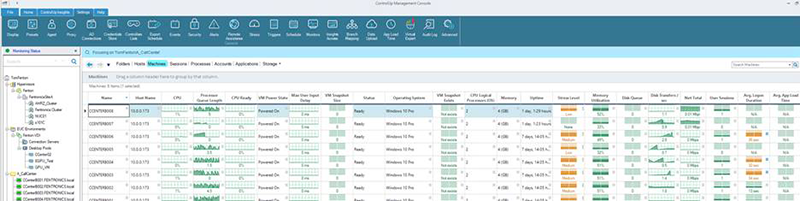
These metrics can be monitored by ControlUp’s triggering mechanism to detect anomalies. The trigger then executes a script action (SA) that sets the process to correct the issue in motion.
ControlUp has a collection of self-healing actions in its script library, but as we know, each environment is unique, so we make it possible for our users to create their own self-healing scripts and workflows (and then the rest of the ControlUp IT community can benefit, too!)
“OK, I’m in! How does it work?”
If you’re interested in dipping your toe into the ControlUp self-healing pool, a great place to start is with something simple like our
Clean Windows system drive script action. It’s a script used to clean up a disk by deleting the vast amounts of useless data that accumulates in its directories.
My pal, VDI Svengali, and ControlUp teammate, Tom Fenton, helped break down the steps for deploying the script and setting up its triggers:
To deploy this script manually, you need to download it and then create a trigger for it. You can do this by right-clicking one of the machines in your ControlUp Console, entering
clean windows in the
Search text box, and then selecting the
Clean Windows system drive script action.
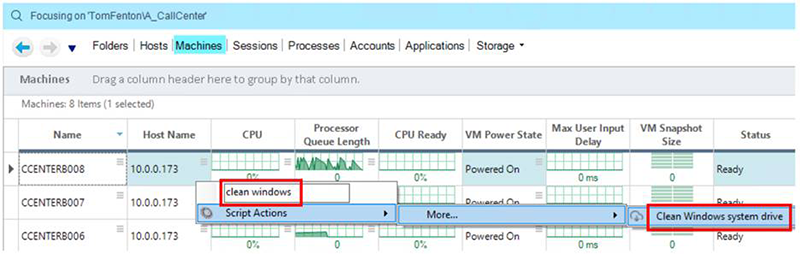
Click
Yes when asked if you want to download and install the script. Accept the license agreement, then click the
ControlUp Monitors checkbox in the
Permissions panel.
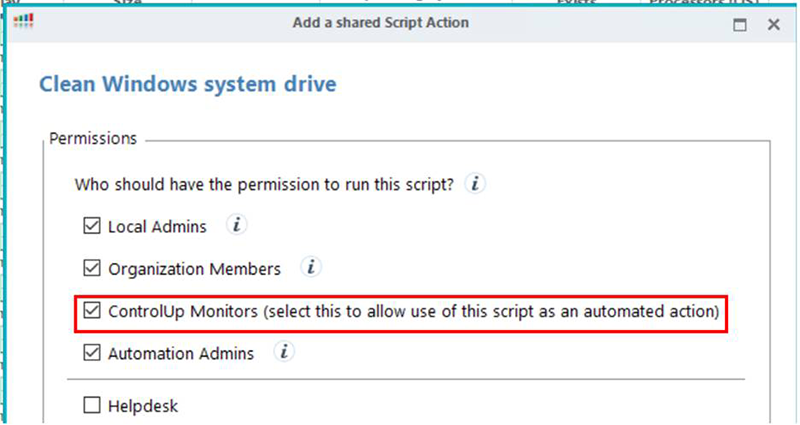
Once the script is set up, you can create a trigger that will launch the script when certain criteria are met. To do this click
Trigger under the
Home tab.
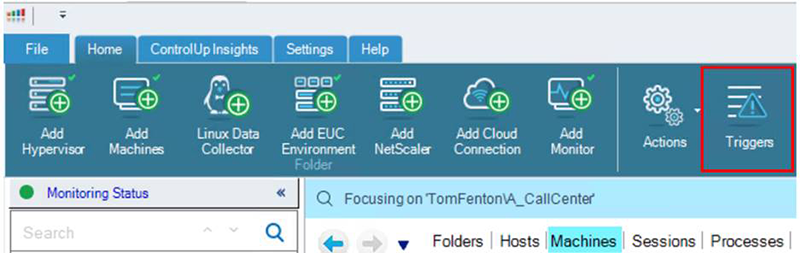
Click
Add Trigger, select
Advanced in the
Add New Incident Trigger window, then click
Next.
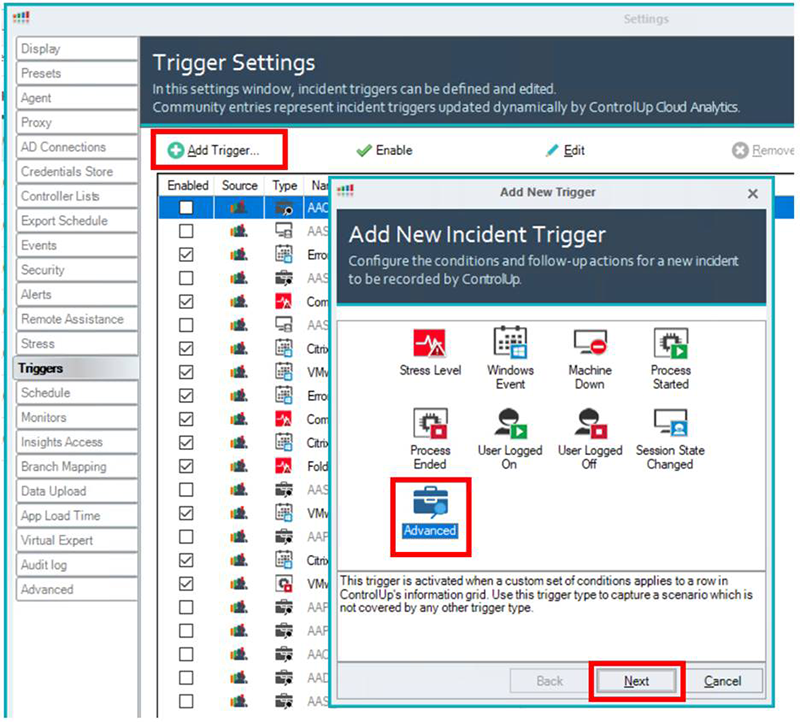
From the
Record Type drop-down menu, select
Folder and click
Next. Select
Filter editor in the
To this state pane. From the
New Item drop-down menu select
Min Free Space Drive, select
less than or equal to 1 GB (or the amount that is appropriate for your environment), and click
OK.

Click
Next. Set the scope and schedule as needed, click
Next. Click
Add, then select
Run an action from the
Type drop down menu. Select
Clean Windows system drive from the
Script Name drop down menu, in the
Triggername text box enter
Clean Windows Disk and click
OK.
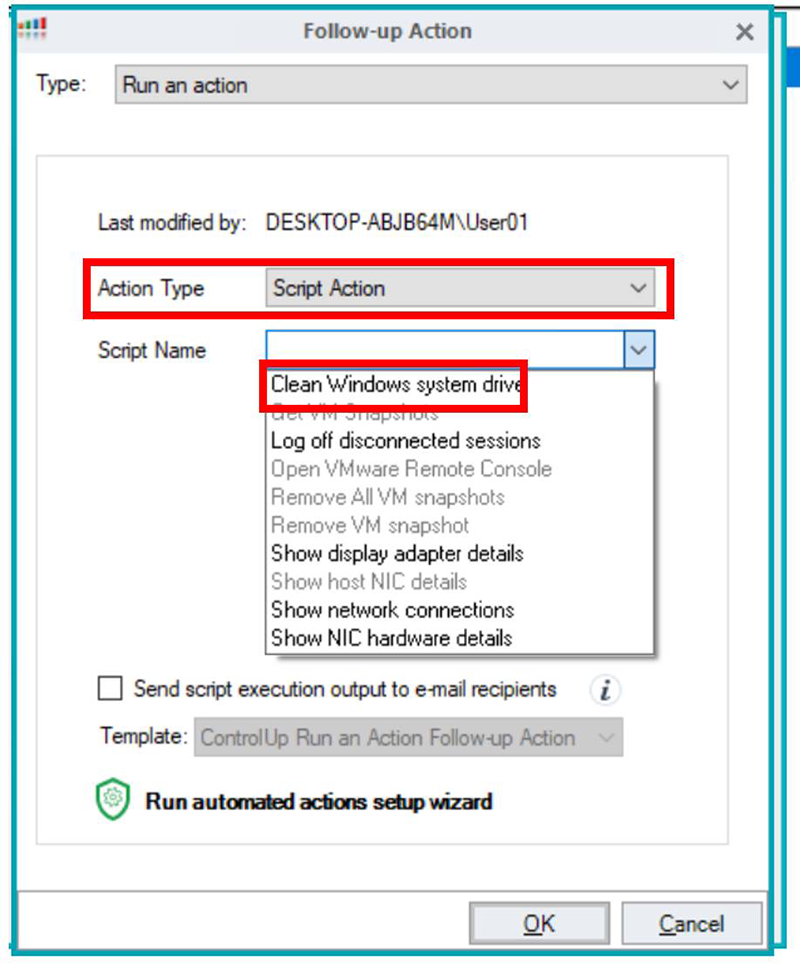
Verify the value that you set and click
Finish.

You will now see the new trigger with an Auto Action. Whenever a machine that is being monitored has less than one GB of free space this script will remove unneeded files.
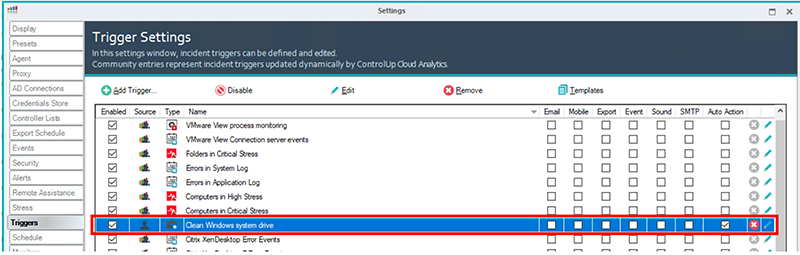
When the trigger detects an issue that needs to be addressed, it will automatically be corrected and reported to you. You can see in the Action Result below that after it ran it cleared up 72.9 MB of disk space.
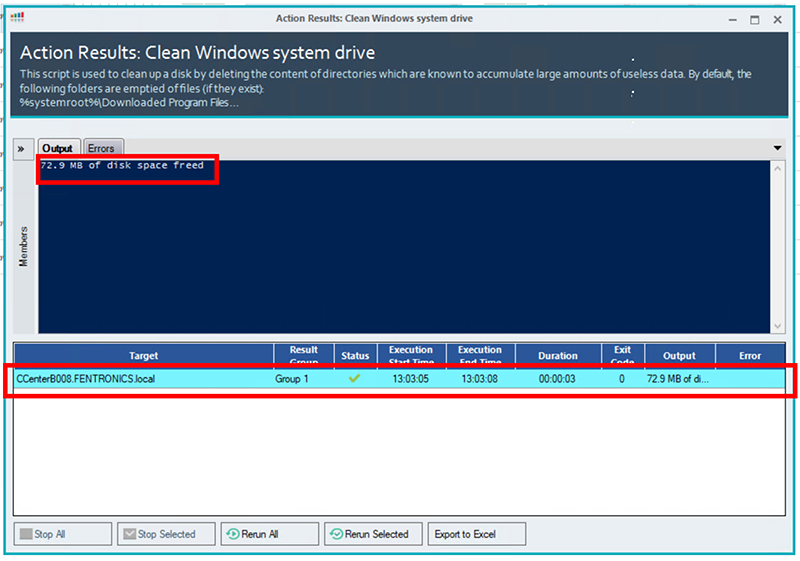
As you can see, setting up a self-healing action in ControlUp is quick and easy, but there is also the option to use a community trigger to install and configure it—the Clean Windows system drive script is one of these.
To use this option, click on Triggers on the ribbon bar in the ControlUp Console.
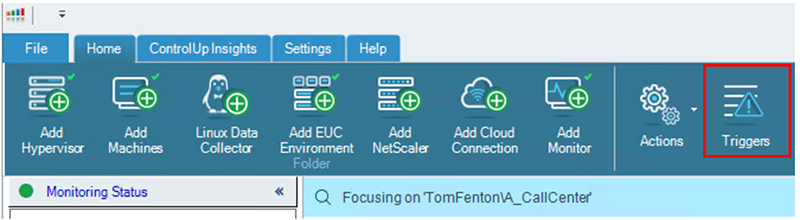
In the Triggers Settings dialog select the check box for AAD_Clean System Drive if less than 600MB and click Yes when asked if you want to download and install the script.
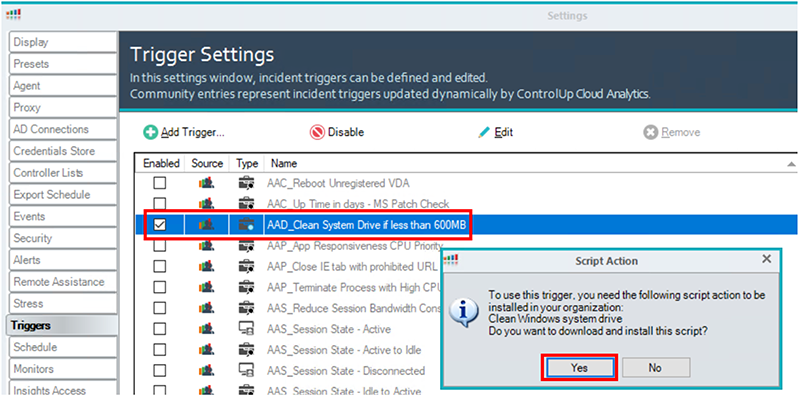
Accept the license agreement and download and install the script just like you would when installing it manually (see above), making sure to give permission for the ControlUp Monitors to run it.
After the script is installed, you will see that the Trigger has been enabled for Auto Actions and will clean up system drives if they have less than 600 MB of free space. Of course, you can edit the trigger parameters to fit your needs.
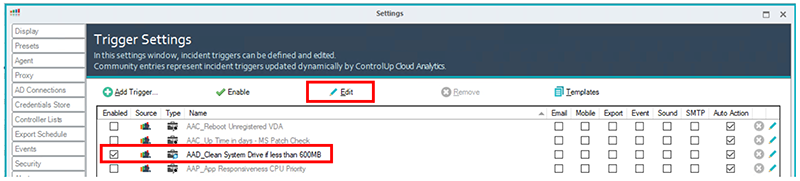
Thanks, Tom!

And there you have it!
Self-healing technology is the next step toward a self-managed and autonomous datacenter. ControlUp is on the leading edge of this trend and our real-time technology provides you with some predefined, self-healing workflows, as well as the tools you need to create automated workflows to solve your unique problems.
If you’re not using ControlUp yet, there’s no time like the present! Download and activate it today (you can get started with a FREE, 21-day license). If you’re already using ControlUp to manage your VDI environment, you’re clearly very smart and have impeccable taste; take a few minutes to dive into script actions and automate those repetitive tasks that need to be handled day in and day out. And if you have already created self-healing actions? Share them! Upload them to the ControlUp Script Library, so our community of users can benefit, too.
Related Links:


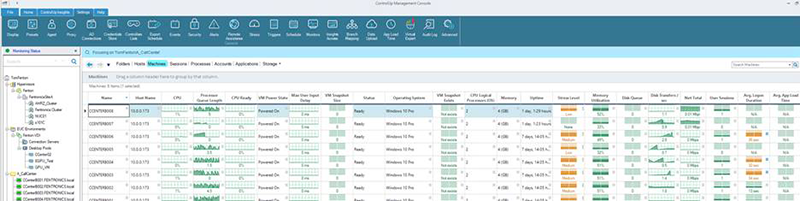 These metrics can be monitored by ControlUp’s triggering mechanism to detect anomalies. The trigger then executes a script action (SA) that sets the process to correct the issue in motion.
ControlUp has a collection of self-healing actions in its script library, but as we know, each environment is unique, so we make it possible for our users to create their own self-healing scripts and workflows (and then the rest of the ControlUp IT community can benefit, too!)
These metrics can be monitored by ControlUp’s triggering mechanism to detect anomalies. The trigger then executes a script action (SA) that sets the process to correct the issue in motion.
ControlUp has a collection of self-healing actions in its script library, but as we know, each environment is unique, so we make it possible for our users to create their own self-healing scripts and workflows (and then the rest of the ControlUp IT community can benefit, too!)
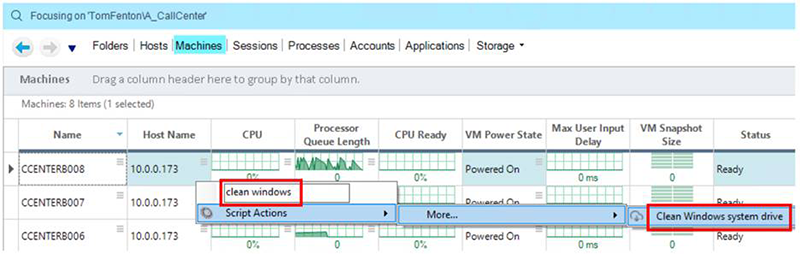 Click Yes when asked if you want to download and install the script. Accept the license agreement, then click the ControlUp Monitors checkbox in the Permissions panel.
Click Yes when asked if you want to download and install the script. Accept the license agreement, then click the ControlUp Monitors checkbox in the Permissions panel.
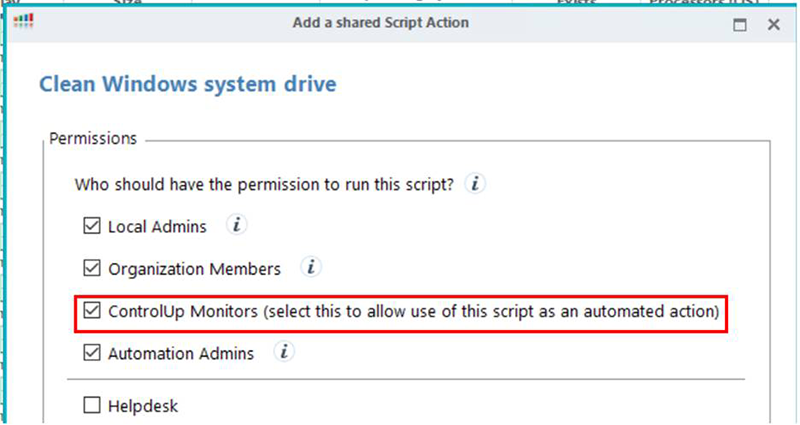 Once the script is set up, you can create a trigger that will launch the script when certain criteria are met. To do this click Trigger under the Home tab.
Once the script is set up, you can create a trigger that will launch the script when certain criteria are met. To do this click Trigger under the Home tab.
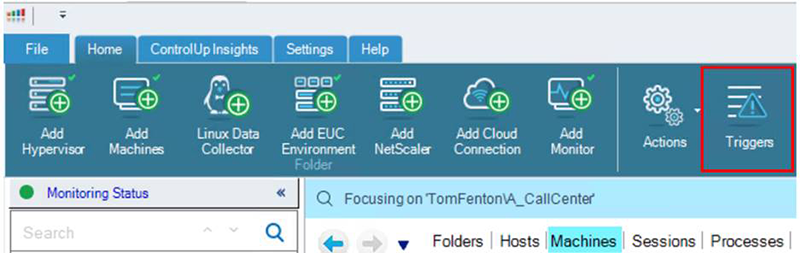 Click Add Trigger, select Advanced in the Add New Incident Trigger window, then click Next.
Click Add Trigger, select Advanced in the Add New Incident Trigger window, then click Next.
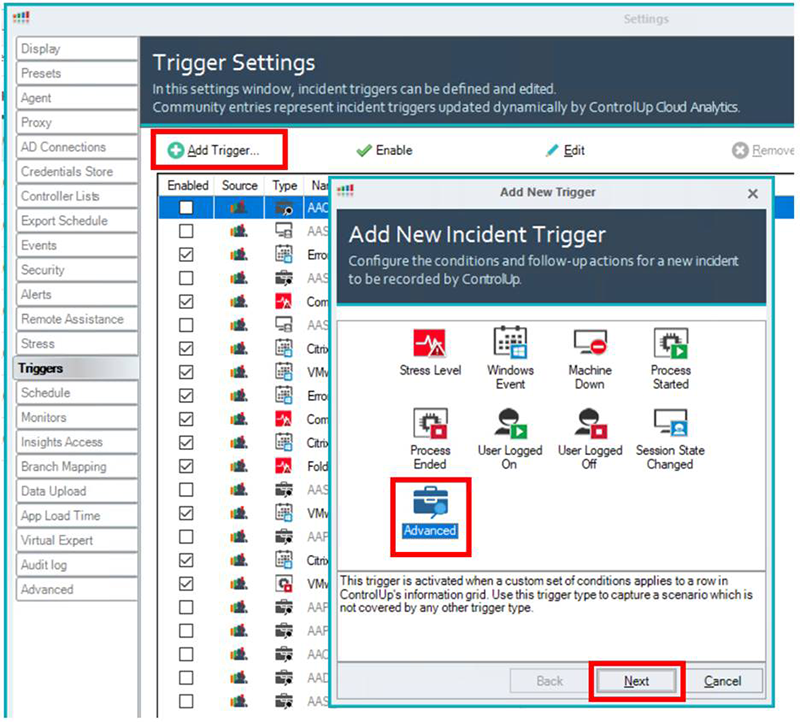 From the Record Type drop-down menu, select Folder and click Next. Select Filter editor in the To this state pane. From the New Item drop-down menu select Min Free Space Drive, select less than or equal to 1 GB (or the amount that is appropriate for your environment), and click OK.
From the Record Type drop-down menu, select Folder and click Next. Select Filter editor in the To this state pane. From the New Item drop-down menu select Min Free Space Drive, select less than or equal to 1 GB (or the amount that is appropriate for your environment), and click OK.
 Click Next. Set the scope and schedule as needed, click Next. Click Add, then select Run an action from the Type drop down menu. Select Clean Windows system drive from the Script Name drop down menu, in the Triggername text box enter Clean Windows Disk and click OK.
Click Next. Set the scope and schedule as needed, click Next. Click Add, then select Run an action from the Type drop down menu. Select Clean Windows system drive from the Script Name drop down menu, in the Triggername text box enter Clean Windows Disk and click OK.
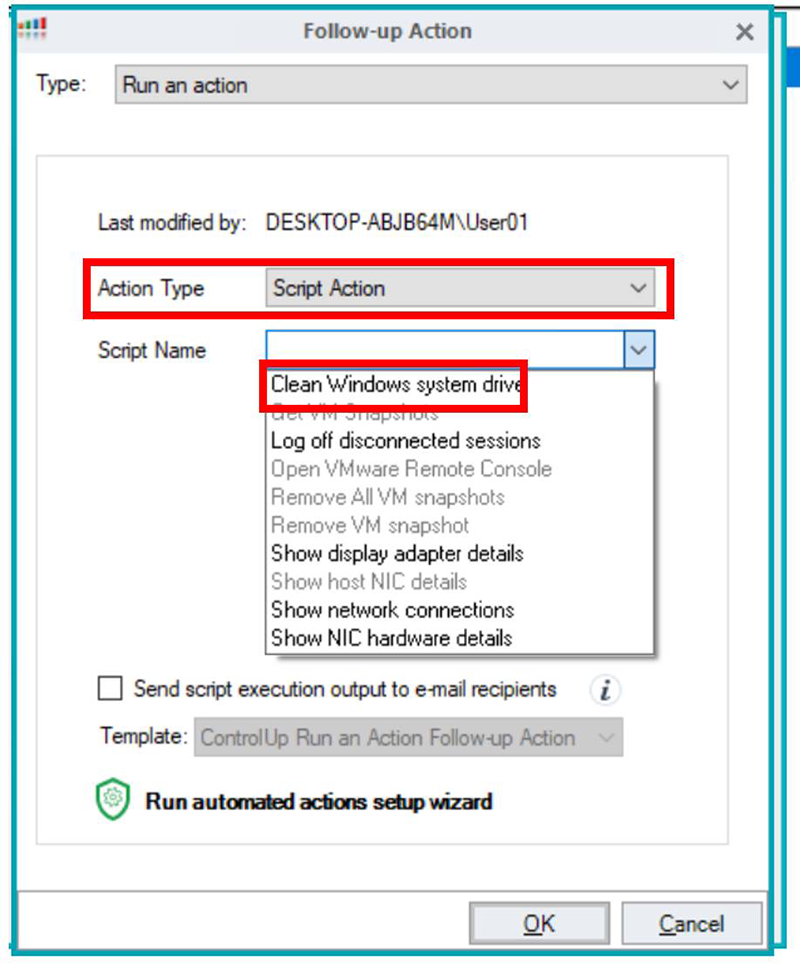 Verify the value that you set and click Finish.
Verify the value that you set and click Finish.
 You will now see the new trigger with an Auto Action. Whenever a machine that is being monitored has less than one GB of free space this script will remove unneeded files.
You will now see the new trigger with an Auto Action. Whenever a machine that is being monitored has less than one GB of free space this script will remove unneeded files.
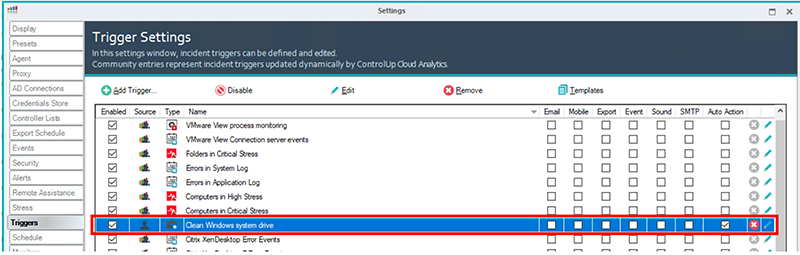 When the trigger detects an issue that needs to be addressed, it will automatically be corrected and reported to you. You can see in the Action Result below that after it ran it cleared up 72.9 MB of disk space.
When the trigger detects an issue that needs to be addressed, it will automatically be corrected and reported to you. You can see in the Action Result below that after it ran it cleared up 72.9 MB of disk space.
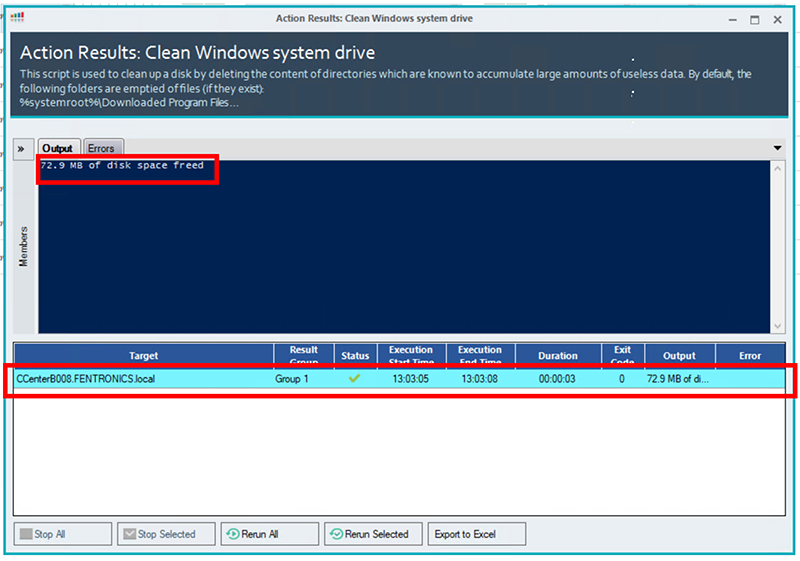 As you can see, setting up a self-healing action in ControlUp is quick and easy, but there is also the option to use a community trigger to install and configure it—the Clean Windows system drive script is one of these.
To use this option, click on Triggers on the ribbon bar in the ControlUp Console.
As you can see, setting up a self-healing action in ControlUp is quick and easy, but there is also the option to use a community trigger to install and configure it—the Clean Windows system drive script is one of these.
To use this option, click on Triggers on the ribbon bar in the ControlUp Console.
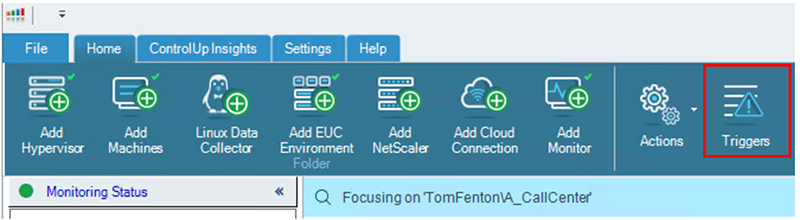 In the Triggers Settings dialog select the check box for AAD_Clean System Drive if less than 600MB and click Yes when asked if you want to download and install the script.
In the Triggers Settings dialog select the check box for AAD_Clean System Drive if less than 600MB and click Yes when asked if you want to download and install the script.
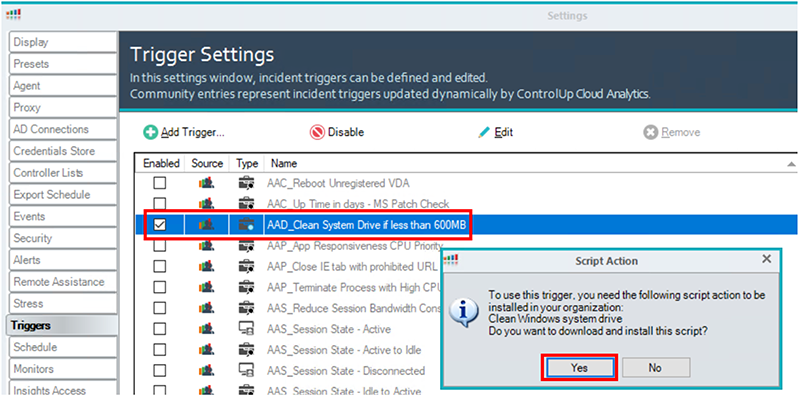 Accept the license agreement and download and install the script just like you would when installing it manually (see above), making sure to give permission for the ControlUp Monitors to run it.
After the script is installed, you will see that the Trigger has been enabled for Auto Actions and will clean up system drives if they have less than 600 MB of free space. Of course, you can edit the trigger parameters to fit your needs.
Accept the license agreement and download and install the script just like you would when installing it manually (see above), making sure to give permission for the ControlUp Monitors to run it.
After the script is installed, you will see that the Trigger has been enabled for Auto Actions and will clean up system drives if they have less than 600 MB of free space. Of course, you can edit the trigger parameters to fit your needs.
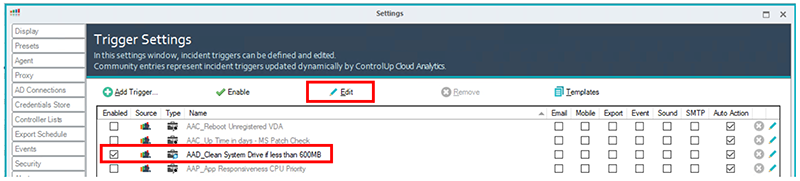 Thanks, Tom!
Thanks, Tom!

